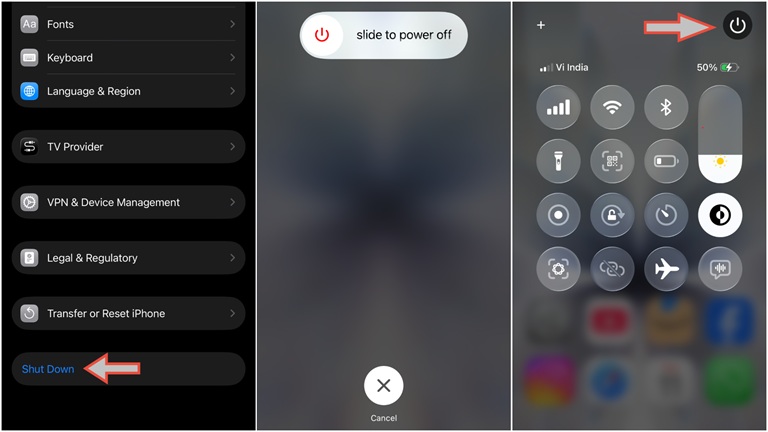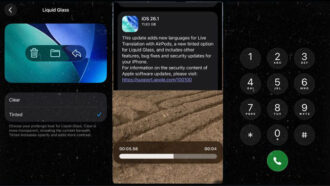Whether you are a new iPhone user or want to know more ways to turn off your iPhone. This article will teach you how you can switch off your iPhone 17 by pressing a button or without touching any buttons. There are four ways to switch off your iPhone: using a physical button or software.
1. Turn off the iPhone 17 using Physical Buttons
It is the most used and a very common method to turn off iPhones.
- To switch off the iPhone 17, Press and hold the Side button (on the right side) plus either Volume Up or Volume Down button simultaneously for a few seconds.
- The “slide to power off” slider will appear on the screen.
- Drag this slider from left to right to turn off the iPhone.
- Your iPhone will go off quickly.
2. How can you turn off an iPhone without the touch power button
This is a quick and easy way to access the power off slider.
- To turn off your iPhone, swipe down from the top right corner of the screen where the battery icon is.
- You will see a small power icon in the top right corner (as you can see in the above image).
- Tap and hold it for a second.
- Then swipe the power icon upward.
- Now you will see the power off slider; drag it to the right, and your iPhone will go off.
3. Using the Settings App
It is another way to turn off the iPhone 17 using a software-based method. But you will have to go through 4 steps:
- First, open the iPhone Settings app.
- Scroll down and tap on General.
- Scroll down to the bottom and tap Shut Down (as you can see in the above image).
- The “slide to power off” slider will now appear.
- Drag the slider to turn off the iPhone.
4. Using Siri to switch off your iPhone
Siri can also help you turn off your iPhone. Just need to give a voice command/
- Say, “Hey Siri, turn off my iPhone.”
- Siri will confirm and show the Power Off slider.
- Tap on the Power Off slider.
5. With Accessibility Shortcut (AssistiveTouch)
You can use this method if your iPhone buttons don’t work and the phone’s bottom and top screens are also not working:
- Go to Settings → Accessibility → Touch → AssistiveTouch and turn it ON.
- Tap the AssistiveTouch button on the screen.
- Choose Device → More → Restart.
- If you only want to shut down, press Device → More → Shut Down instead (on some versions).
This method is a little bit difficult and time-consuming compared to other methods.
So these are some easy ways to turn off your iPhone 17, iPhone 17 Pro Max, and other versions that support iOS 26 or later versions.